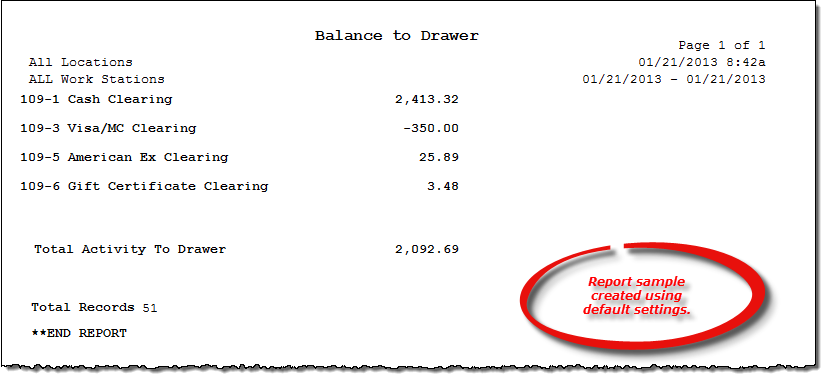Balance to Drawer report
About the report
This report details all current or deposited transactions during a specified date range.
- Select Details to include: sale details for each customer account during the specified reporting period. Totals include: amount, location, workstation, ledger source code, and staff user ID for each transaction type (such as Cash or Visa).
- Select Totals to include high-level total values for each transaction type (such as Cash or Visa) for the reporting period. This is the default selection for this report.
Run the report
- On the Report Catalog window - GL tab, select Daily Balance Report.
- Click Run. The Daily Balance window displays.
- Select to report on current or past deposits.
- Enter your report parameters in the Date, Location, and Work Station boxes.
- Select the desired report detail level.
Hint: To save your report settings, right-click on the window and select Save New Report Preferences. The next time you run the report, you can right-click on the window and select the saved preferences without re-entering all of the report criteria.
- Click OK. The Select Output Destination window displays.
- Select your desired output destination and click OK. The report is sent to print preview, a printer, a file location, or email, depending on your report output selections.
Did you know? To quickly enter today's date in any Date boxes, press T on your keyboard. To quickly back-date or forward-date by one day, use the Hyphen key (-) and Equal key (=) on your keyboard (alternatively, use the Minus Sign and Plus Sign keys on your keyboard number pad). To quickly back-date or forward-date by one month, use the Page Up and Page Down keys on your keyboard. Press F6 to display a calendar and select a date.
Diagrams
The following thumbnail illustrates the Balance to Drawer report. Click the thumbnail to view an interactive image.